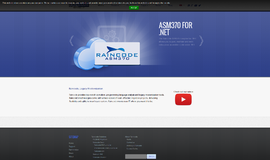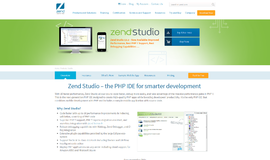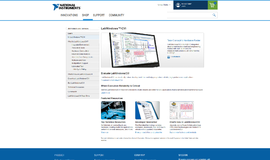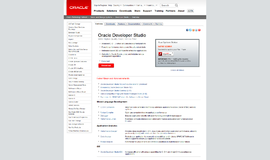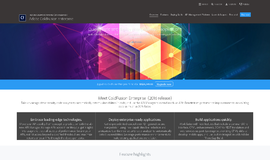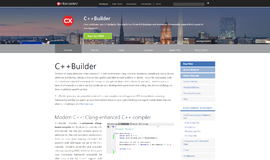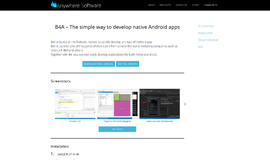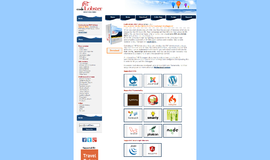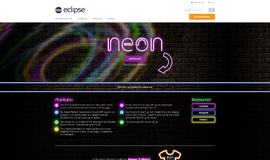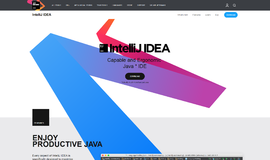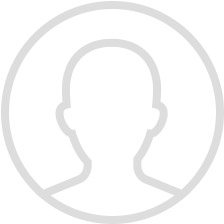What is it all about?
A fully-featured Integrated Development Environment (IDE) that installs as a plugin in Mozilla Firefox and enables developers to test their web applications through Selenium. With the Selenium IDE, you can record user interactions with the web browser and play them back to test for errors.
Key Features
*Menu Bar The File menu has options for Test Case and Test Suite (suite of Test Cases). Using these you can add a new Test Case, open a Test Case, save a Test Case, export Test Case in a language of your choice. You can also open the recent Test Case. All these options are also available for Test Suite. *Toolbar The toolbar contains buttons for controlling the execution of your test cases, including a step feature for debugging your test cases. The right-most button, the one with the red-dot, is the record button. *Test Case Pane Your script is displayed in the test case pane. It has two tabs, one for displaying the command and their parameters in a readable “table” format. *Log/Reference/UI-Element/Rollup Pane The bottom pane is used for four different functions–Log, Reference, UI-Element, and Rollup–depending on which tab is selected. *Building Test Cases There are three primary methods for developing test cases. Frequently, a test developer will require all three techniques. *Running Test Cases The IDE allows many options for running your test case. You can run a test case all at once, stop and start it, run it one line at a time, run a single command you are currently developing, and you can do a batch run of an entire test suite. Execution of test cases is very flexible in the IDE. *Using Base URL to Run Test Cases in Different Domains The Base URL field at the top of the Selenium-IDE window is very useful for allowing test cases to be run across different domains. Suppose that a site named http://news.portal.com had an in-house beta site named http://beta.news.portal.com. Any test cases for these sites that begin with an open statement should specify a relative URL as the argument to open rather than an absolute URL (one starting with a protocol such as http: or https:). Selenium-IDE will then create an absolute URL by appending the open command’s argument onto the end of the value of Base URL. *Selenium Commands – “Selenese” Selenium commands, often called selenese, are the set of commands that run your tests. A sequence of these commands is a test script. Here we explain those commands in detail, and we present the many choices you have in testing your web application when using Selenium. *Script Syntax Selenium commands are simple, they consist of the command and two parameters *Test Suites A test suite is a collection of tests. Often one will run all the tests in a test suite as one continuous batch-job. * open - opens a page using a URL.
Compare Products
Select up to three two products to compare by clicking on the compare icon () of each product.
{{compareToolModel.Error}}