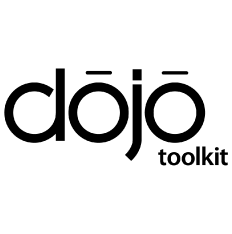
Helps with:
Cross Platform Frameworks,JavaScript
Source Type:
Open
License Types:
Supported OS:
Languages:
C
Java Script
What is it all about?
Dojo Toolkit is a cross-platform JavaScript library to creat quickly and efficiently web app. Language utilities, UI components, and more.
Key Features
Includes the following libraries: * dojo * dijit * dojox * utils Dojo widgets includes: * comprising JavaScript code * HTML markup * CSS style declarations.
X
Compare Products
Select up to three two products to compare by clicking on the compare icon () of each product.
{{compareToolModel.Error}}Now comparing:
{{product.ProductName | createSubstring:25}} X




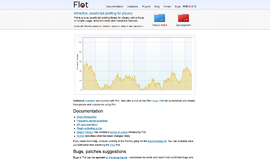
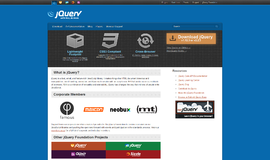
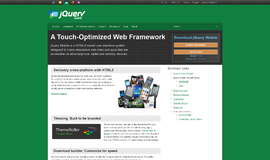
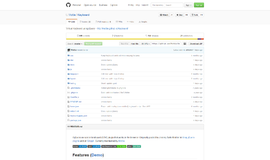
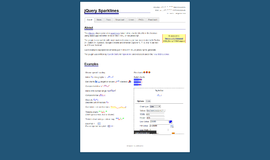
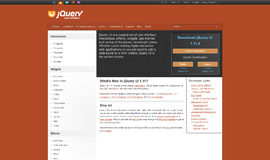
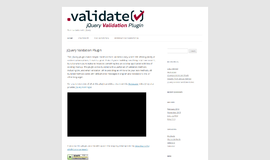
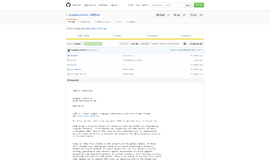
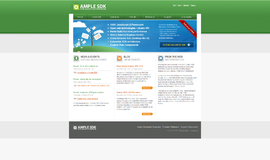
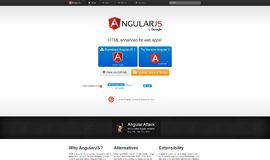



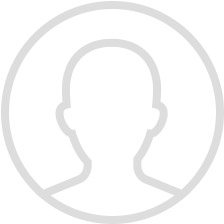
{{CommentsModel.TotalCount}} Comments
Your Comment